Growing Your Squad
Managing posts
In a Squad, posts form the backbone of discussion and engagement. They are where you and your members can share valuable content and start meaningful discussions.
Creating a post
- Create a New Post: Inside your Squad, click on the "New post" button.
- Add Content: You can write a post from scratch or share links from the daily.dev feed or external sources. Add a title and description for the content to provide context to your members.
- Post: Click "Post" to share your content with the Squad.
Both posts and comments have full markdown support so you can format it, add code snippets, and more.
Sharing posts from the feed
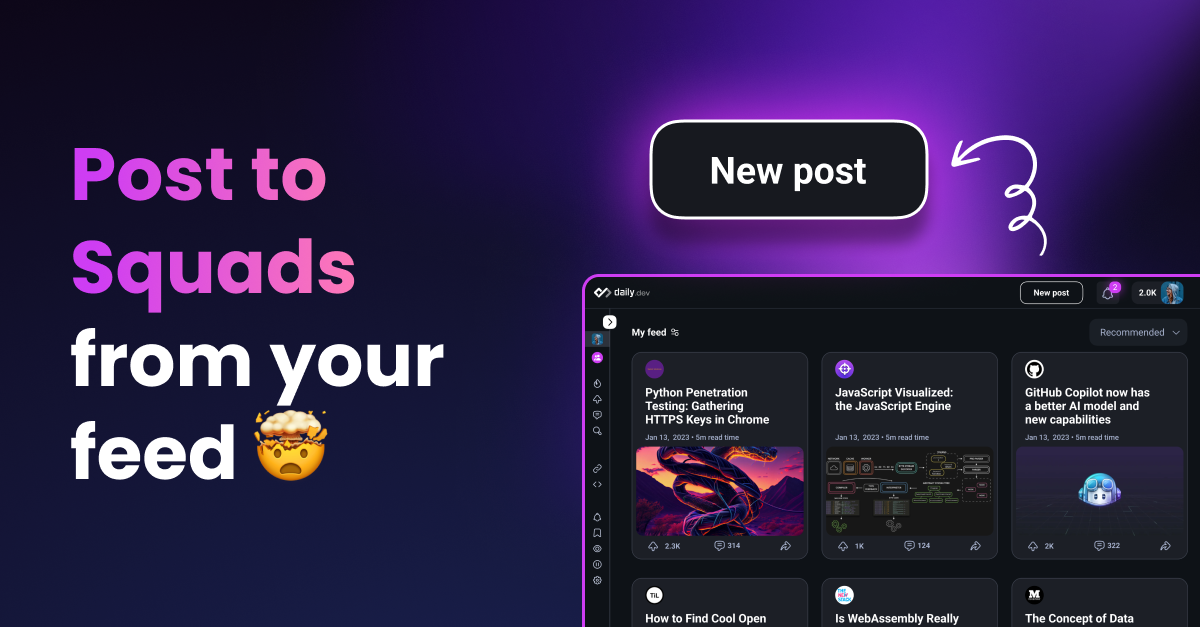
Sharing interesting posts from the daily.dev feed to your Squad is a great way to foster discussions:
- Navigate to the daily.dev feed
- Find a post you'd like to share with your Squad
- Click on the "Share" icon
- Choose the Squad you want to share the post with
- Add your commentary and hit "Post"
We also have a 1-click-share feature. When you're on the post page, you'll see all the Squads you're part of on the right side of the page. Simply click on the Squad icon to share the post to that Squad.
Commenting on a Post
Engage with posts by adding comments:
- Select a Post: Click on a post that you want to comment on.
- Write a Comment: At the bottom of the post, you'll find a comment box. Write your thoughts, questions, or any input you want to share.
- Post Your Comment: Click "Post Comment" to add your comment to the discussion.
By regularly creating posts and engaging in discussions, you can foster an active and dynamic community in your Squad.
Inviting people to your Squad
Now that you've created your Squad, it's time to build and grow it. Inviting other developers to join your Squad is a straightforward process:
- Access Your Squad: Navigate to your Squad from the left sidebar.
- Invite Developers: Click on the "Copy invitation link" button to copy your personal invitation link to your clipboard.
- Send Invitations: use your personal invitation link and send it via email, your favorite messaging app or post it on social media.
Remember, the growth of your Squad depends on the active participation of its members. Encourage your members to invite their peers who may be interested in the topics you're discussing.
Apply to become a Public Squad
As your Squad grows and becomes more active, you might consider transitioning it to a public status. Making your Squad public can significantly increase its visibility and engagement within the daily.dev community:
- Increased Exposure: Public Squads are featured in the daily.dev feed, reaching a wider audience.
- Community Building: Public status enables you to connect with more developers and foster a larger community.
For detailed guidance on how to make your Squad public, including the benefits, process, and tips for success, refer to our guide about how to become a Public Squad. This guide will provide you with all the necessary information to make an informed decision and successfully transition your Squad to public status.
In the following pages, you will learn about the tools available for moderating your Squad, managing member roles, and adjusting privacy settings.