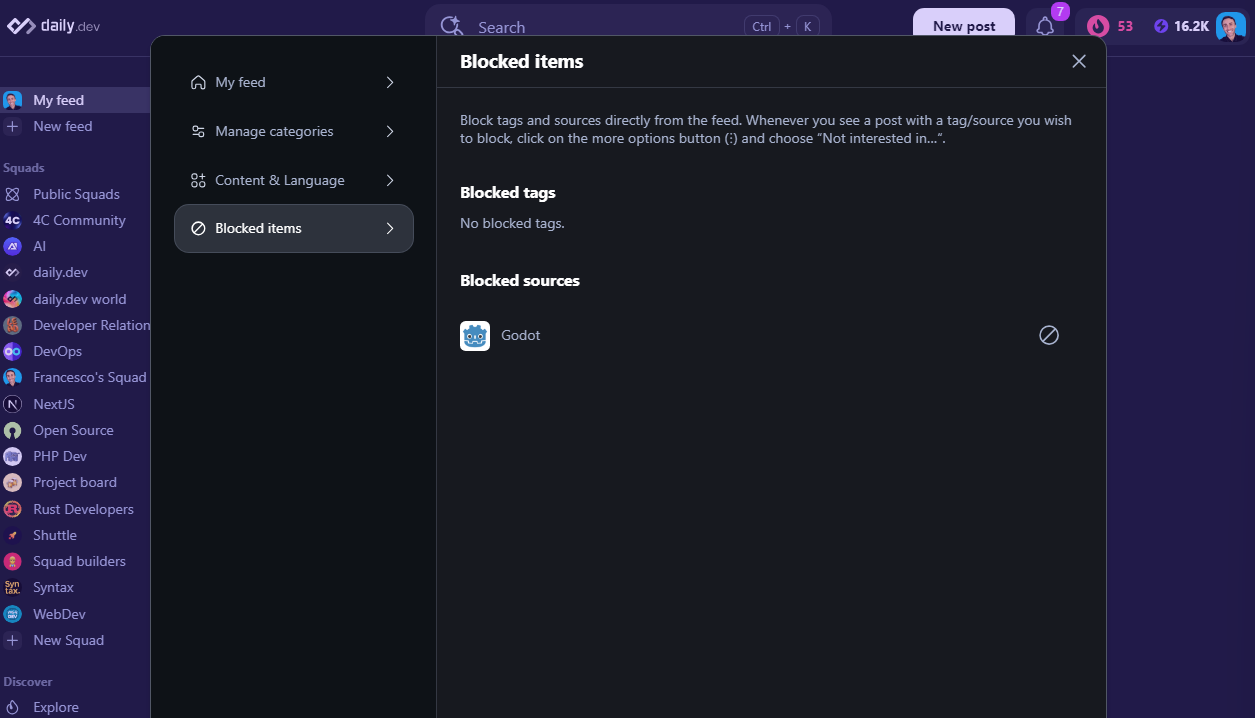Advanced filtering
Unlock the full potential of your daily.dev feed with advanced content filtering options based on content categories.
What are the advanced filtering options?
Why settle for basic filtering based on tags when you can have more control over your feed? Sometimes, posts may contain tags that you follow, but the content might not be exactly what you're looking for. That's where configuring your feed based on content categories can come in handy, as content categories are treated separately from the tags you follow.
Configure your tags
To configure your tags, click on the "Feed Settings" button to open the feed options menu, as shown below:
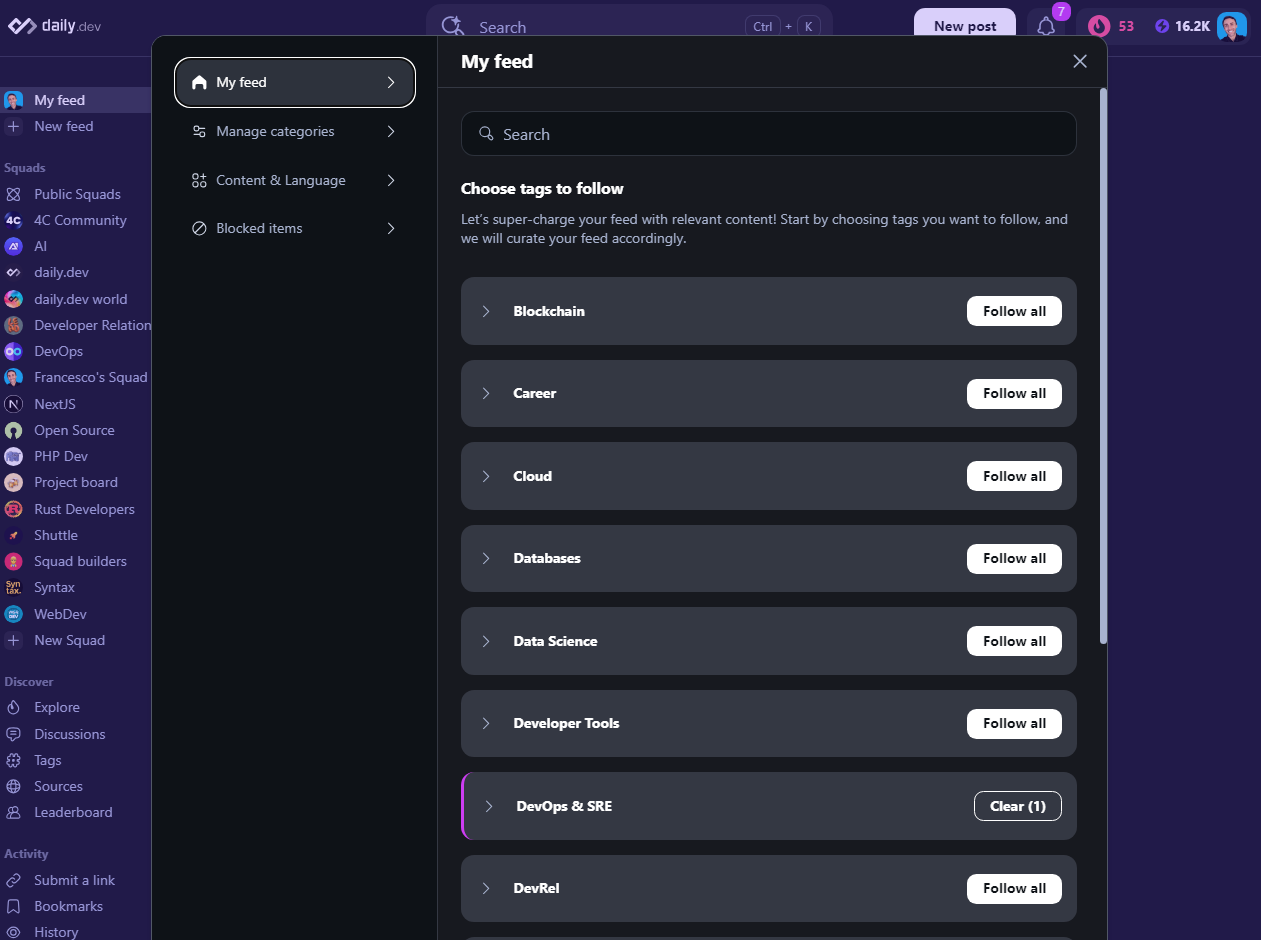
You can decide to follow all the tags or only the tags you're interested in. To do this, click on the "Follow all" button to follow all tags or expand the secton clicking on the > icon on the left of the Tag group to follow only the tags you're interested in (see the picture below)
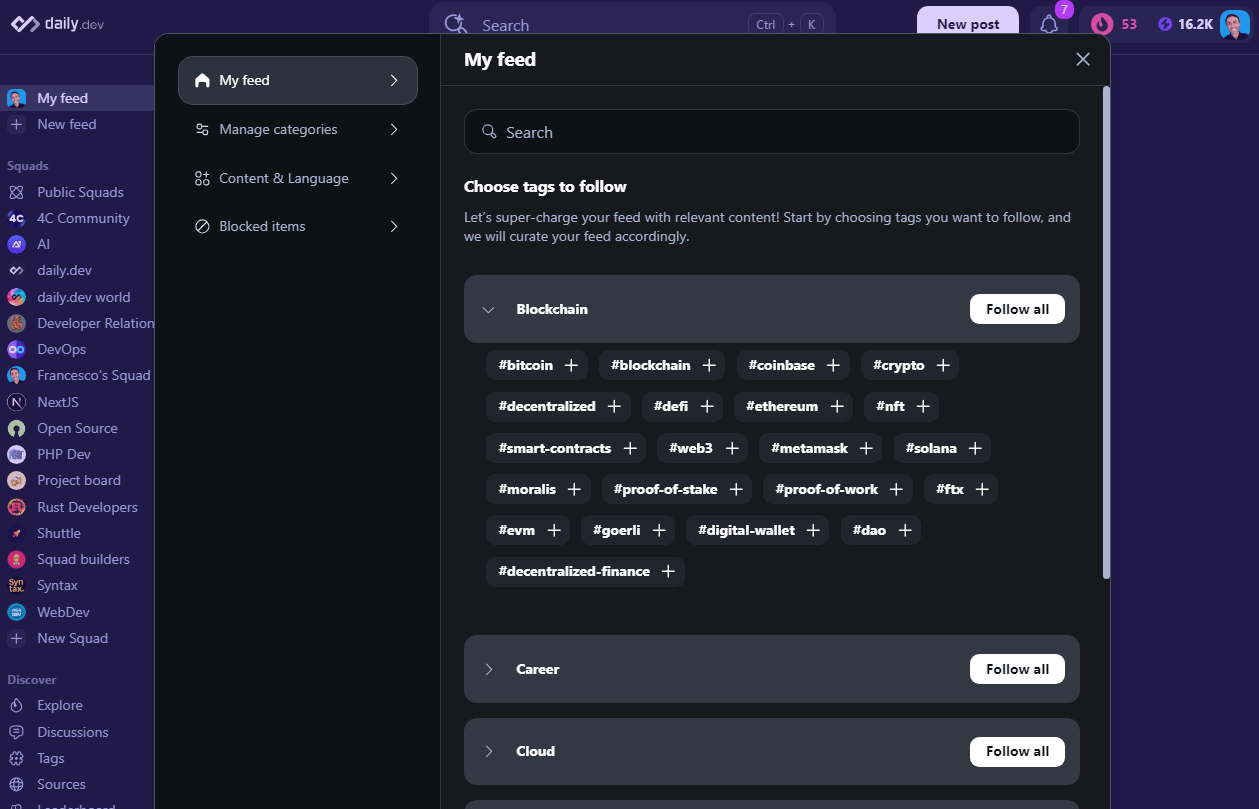
Configure your content categories
Click on the "Feed Settings" button to open the feed options menu, as shown below:
Choose "Manage Categories" from the feed filters menu, as illustrated below:
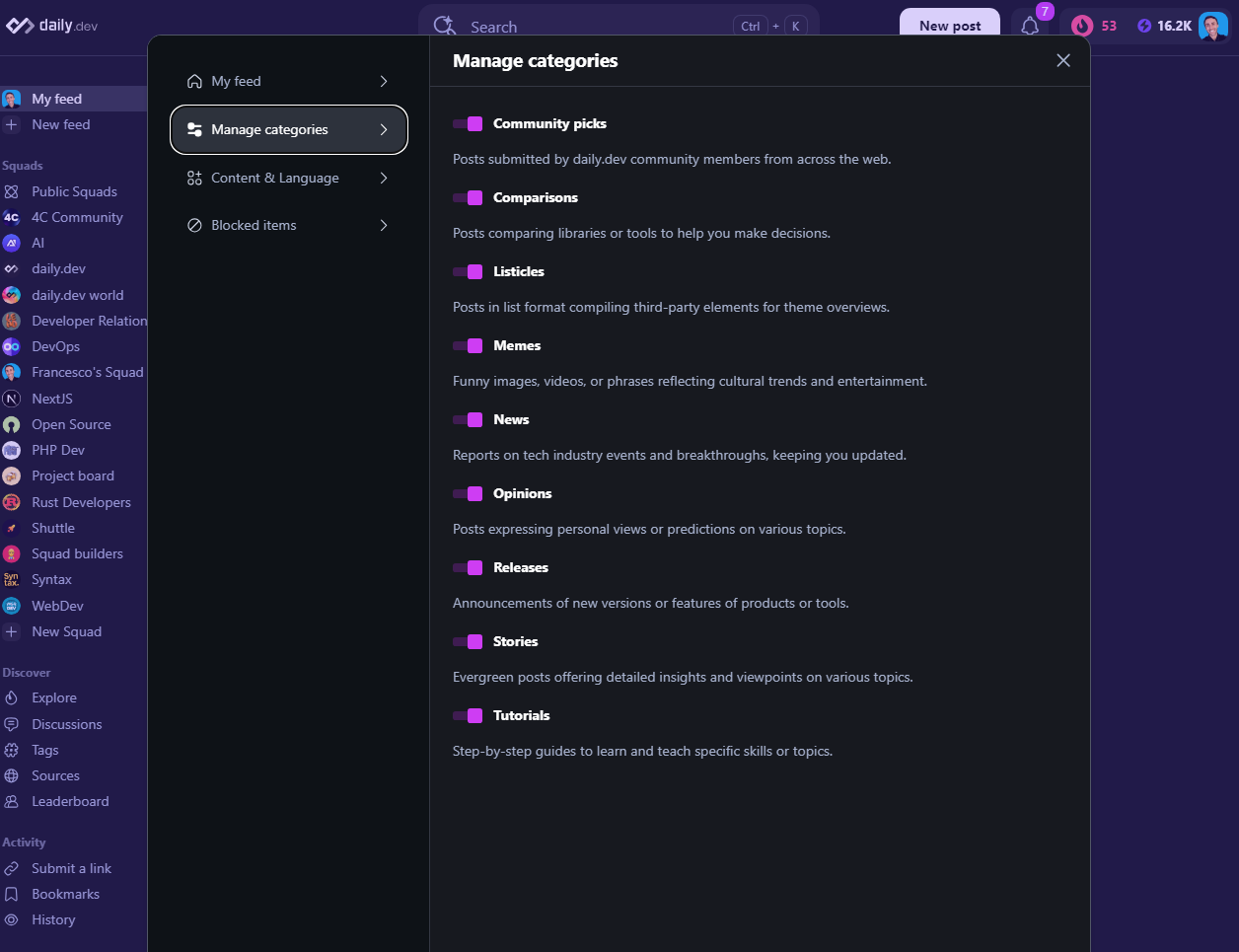
Once on the menu, you'll have access to several on/off toggle switches that allow you to fine-tune your feed based on your preferences. These options include:
| Category | Description |
|---|---|
| Community Picks | Community Picks are individual posts that are sourced by daily.dev community members. They are normally high quality and or highly entertaining posts that the community feels are valuable. Learn more |
| Comparisons | Posts comparing libraries or tools to help you make decisions. |
| Listicles | Show posts that contain lists of items, such as "10 best libraries for X" or "5 ways to improve your Y". |
| Memes | Show posts that contain memes or other humorous content. |
| News | Show posts that contain news about the tech industry. |
| Opinions | Show posts that contain opinions or personal experiences. |
| Releases | Show posts that contain release notes or announcements. |
| Stories | Show posts that contain stories or personal experiences. |
| Tutorials | Show posts that contain tutorials or how-to guides. |
Use these toggle switches to easily configure your content categories and personalize your daily.dev feed to your liking. Take control of your content consumption and make the most out of your daily.dev experience.
Content and Language Filtering
You can also filter your feed based on the content language. To do this, click on the "Feed Settings" button to open the feed options menu, as shown below:
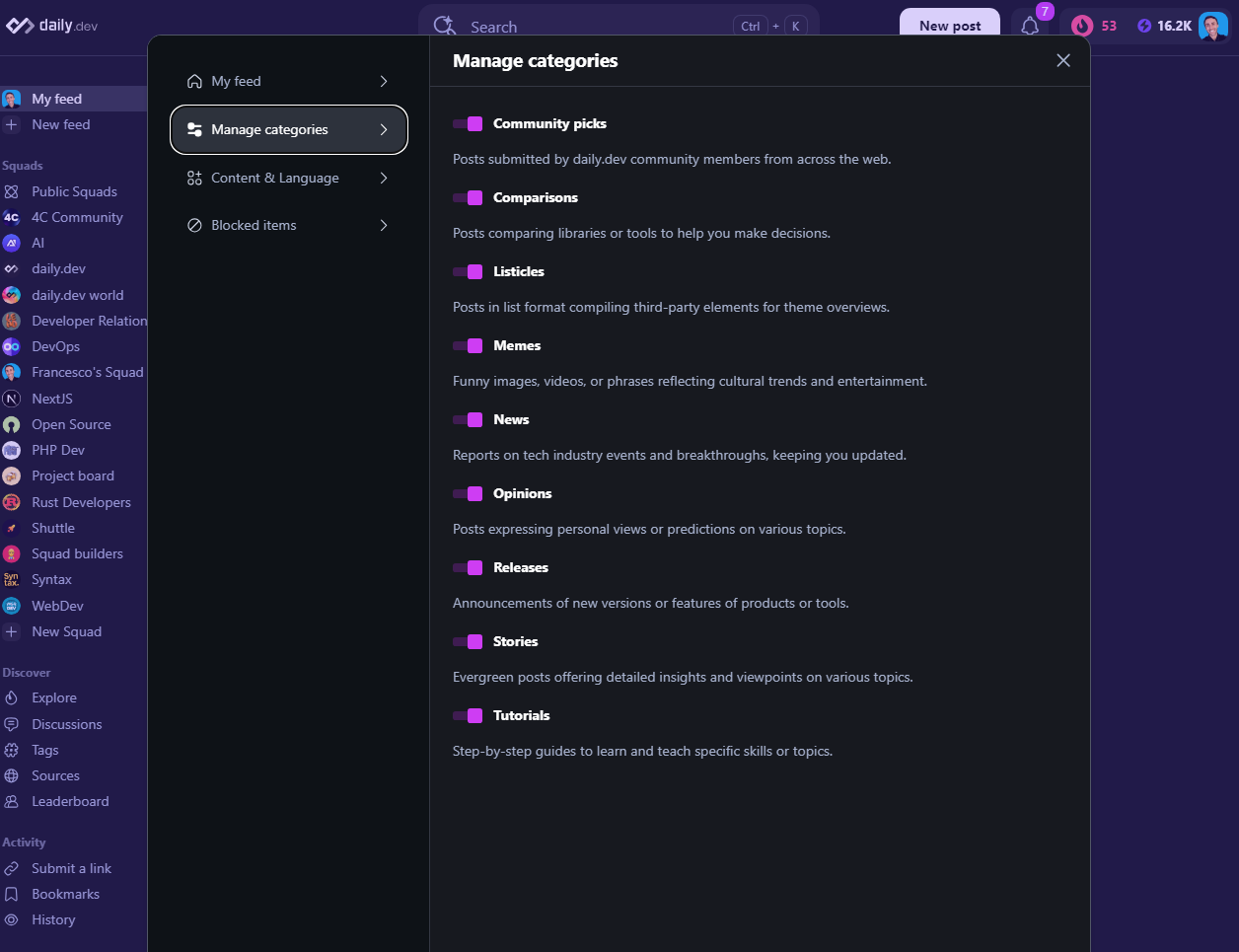
Blocked items
In the Feed Seeings menu, you can also access the "Blocked items" section. Here you can see all the sources and tags you have blocked.
If you want to block a specific source or tag, please check out this guide on blocking sources or tags.